Configurando comissões de produtos
Configurando comissões de produtos
O que é uma comissão?
Em um mercado de vários fornecedores, o comerciante ganha uma comissão por cada produto vendido no site. De acordo com a política do comerciante, o saldo em dinheiro é enviado ao fornecedor assim que o pedido é atendido.
Regras e configurações de comissões
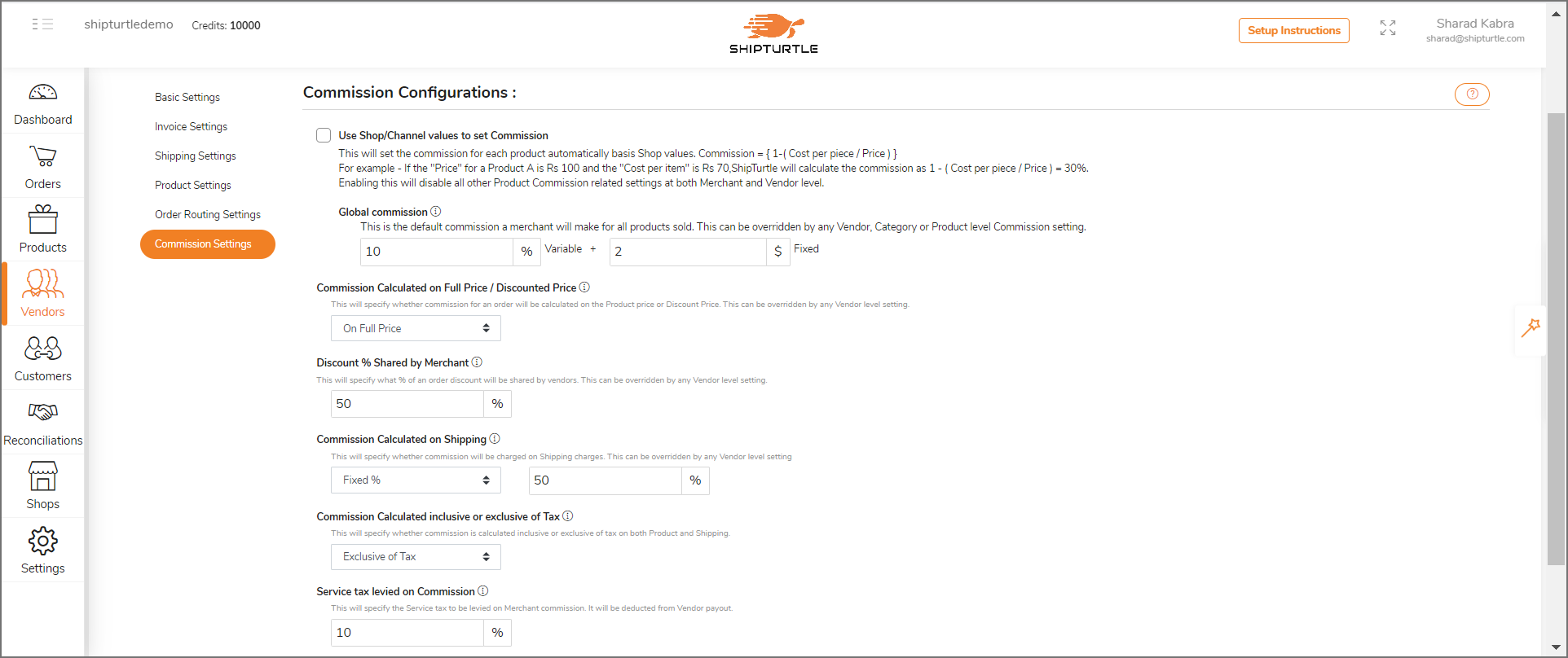
As comissões no ShipTurtle podem ser configuradas em 5 níveis, conforme abaixo.
- Comissão Global: Essa é a comissão padrão aplicável a cada produto no site. Você pode configurar isso acessando
Configurações de vários fornecedores > Comissão. - Comissão de fornecedores: Isso se aplica a todos os produtos vendidos por um determinado fornecedor. Você pode configurar isso acessando
Gerenciar fornecedores > Editar fornecedor. - Comissão da categoria: Isso se aplica a todos os produtos pertencentes a uma categoria específica. Você pode configurar isso acessando
Produto > Categorias. - Comissão do produto: Isso se aplica somente a um único produto. Você pode configurar isso acessando
Gerenciar produtos > Editar produto. - Comissão do Canal (discutido com mais detalhes abaixo): Isso se aplica a cada produto usando o valor de custo mantido nos dados do produto do seu canal/loja. Usar isso substituirá todas as opções acima para cada produto/categoria/fornecedor.
A ordem de precedência das comissões é a seguinte:
Global < Fornecedor < Categoria < Produto < Comissão do canal
Exemplo: se a comissão global for definida em 20%, a comissão do fornecedor A for definida em 25%, mas a comissão de um determinado produto for definida em 10%, a comissão final aplicável será de 10%, pois substitui todas as outras comissões.
Usando o preço de custo da Shopify (comissão do canal)
Na Shopify, cada variante de produto tem um campo chamado “preço de custo”. Podemos usar isso para definir o pagamento aplicável a cada produto.
Isso é semelhante a definir o”Comissão de produto” nível para cada produto, com a diferença de que ele usa o “valor de custo” da variante da sua loja.
Por exemplo, se o “preço” do Produto A for $100 e o “custo por item” for $70, a ShipTurtle calculará a comissão do comerciante como (preço de 1 custo) /preço = 30%.
Observação: ao usar esse recurso, a comissão de cada produto será calculada usando os dados do produto da Shopify.
Para ativar: Marque a opção Configurações de comissão — “Defina comissão automaticamente usando o custo por item da Shopify”
Comissões variáveis versus fixas
Há três formas de calcular a comissão:
- % variável — Se o preço de um produto for de $100 e a comissão for definida apenas com a variável 30%, o comerciante receberá uma comissão de $60 (30% * $200) por 2 produtos vendidos.
- Fixo por unidade — Se o preço de um produto for de $100 e a comissão for definida com apenas $5 fixos por unidade, o lojista receberá uma comissão de $10 (2 x $5) por 2 produtos vendidos.
- Uma combinação de% variável e fixo: se o preço de um produto for $100 e a comissão for definida com 30% variáveis e fixas por unidade de $5, o lojista receberá uma comissão de $70 (2 * $5 + 30% * $200) por 2 produtos vendidos.
Lidando com descontos e frete
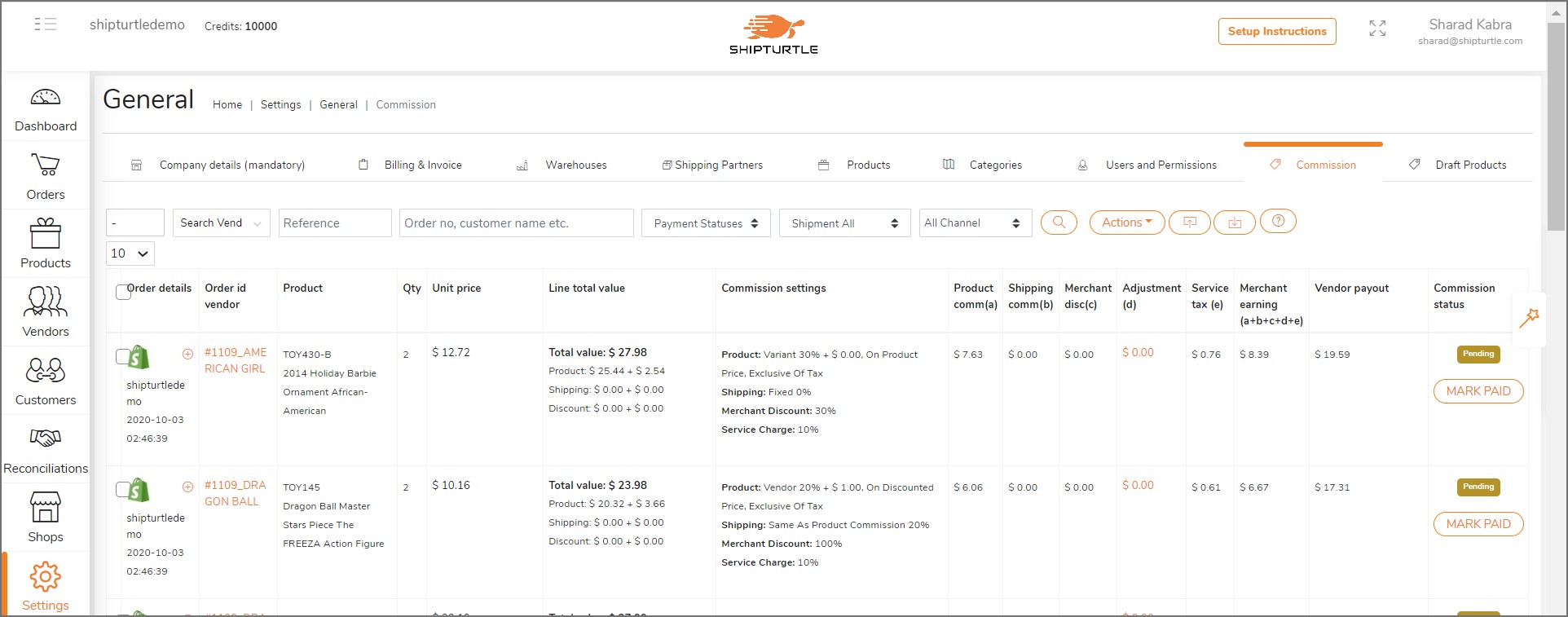
Defina as seguintes configurações no ShipTurtle —
- Comissão calculada sobre o preço total/preço com desconto: Você pode decidir se a comissão será calculada com base no preço original do produto ou no preço com desconto. Ele pode ser configurado tanto no nível global quanto no nível do fornecedor. Exemplo: Continuando com o exemplo acima, suponha que um desconto de $10 por unidade seja aplicado. Se for “preço total”, a comissão será igual a $70 ou mais. Mas se for “preço com desconto”, a comissão será de $64 (2 x $5 + 30% * $180) para 2 produtos vendidos.
- % de desconto compartilhado pelo fornecedor: Você pode definir qual porcentagem do desconto concedido será compartilhada pelo fornecedor. Isso pode ser configurado tanto no nível global quanto no nível do fornecedor. Exemplo: Continuando com o exemplo acima, se um desconto de $10 for aplicado e a porcentagem de desconto for de 60%, o comerciante arcará com $6 e o fornecedor arcará com $4 por unidade vendida.
- Comissão calculada no envio: Você pode configurar como o valor do frete cobrado do cliente deve ser dividido entre o comerciante e o fornecedor. Ele pode ser dividido na mesma proporção da Comissão do Produto ou definido como uma porcentagem fixa. Exemplo: se todas as despesas de envio precisarem ser retidas pelo comerciante, selecione a lista suspensa “% fixa” e defina um valor de 100%. Se todas as despesas de envio precisarem ser repassadas ao fornecedor, selecione o menu suspenso “% fixo” e defina um valor de 0%
- Comissão calculada com ou sem impostos: Você pode configurar se deseja cobrar uma porcentagem de comissão variável sobre o preço, incluindo ou sem impostos. Exemplo: Continuando com o exemplo acima, suponha que o preço do produto seja de $100, incluindo $20 de imposto. Nesse caso, se a comissão for calculada como “sem impostos”, a comissão do comerciante será de $58 (2 * $5 + 30% * $160) para 2 produtos vendidos.
- Imposto sobre serviços cobrado sobre a comissão: O comerciante pode especificar uma taxa de serviço sobre a comissão final de acordo com as regras fiscais locais. Defina-o como 0 se não for aplicável.
Sabemos que isso pode ficar um pouco confuso. Depois de entender o básico, basta escrever para nós em team@shipturtle.com e conte-nos como é sua estrutura de comissões. Podemos ajudar você pessoalmente a descobrir quais configurações são corretas para você.
Gerenciando pagamentos
Quando um novo pedido chega ao Shipturtle, seus itens de linha e seu cálculo de comissão são refletidos na página “Comissões”. Você pode ver os cálculos detalhados clicando nos pop-ups “Ganhos do comerciante” e “Pagamento do fornecedor”. Em alguns casos, talvez seja necessário alterar o pagamento devido a algumas exceções. Use a coluna “Ajuste” para fazer isso. Marque os itens de linha como “Pagos” no nível da linha ou usando a seleção em massa.

Recalculando faturas de comissão
Em alguns casos, o cálculo da comissão pode estar errado devido a mudanças nas margens ou erros inadvertidos nos valores inseridos por você durante a configuração. Não se preocupe! Basta fazer as alterações nos produtos relevantes, selecionar os pedidos relevantes na página da Comissão e acessar”Ações -> Recalcular a comissão”.
O recálculo só pode ser feito para pedidos que não são faturados nem pagos. Cancele o status da fatura/pagamento primeiro se quiser recalcular o valor
