Razorpay Integration
Razorpay is a secure and reliable payment gateway that can be easily integrated into your Shipturtle-powered multivendor marketplace.
Step 1: Activate Razorpay Add-on
Before proceeding with the integration, ensure that the Razorpay add-on is enabled for your account.
- Go to Settings > Billing and Subscription.
- Find the Razorpay Add-on in the list.
- Click Activate.
| You must activate this add-on to enable Razorpay integration in your marketplace.
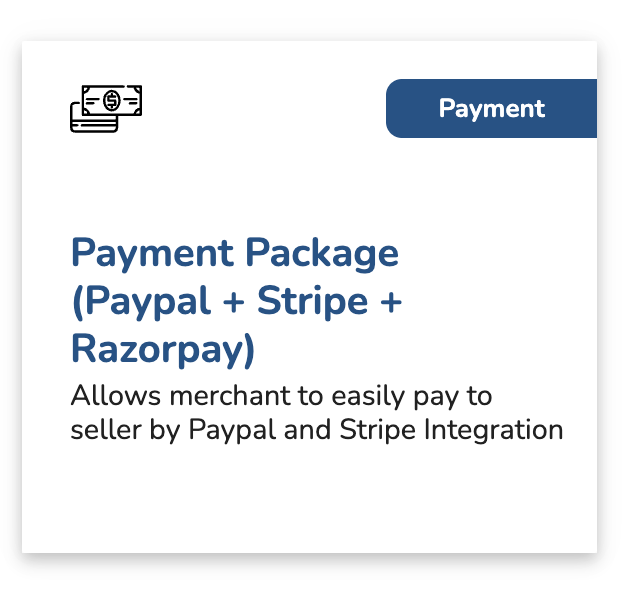
Step 2: Navigate to Payment Integration Settings
- Go to your Shipturtle Admin Dashboard.
- Click on Settings from the left menu.
- Select Multivendor Settings.
- Go to the Payment Integration section.
- From the Payment Gateway dropdown, choose RazorpayX.
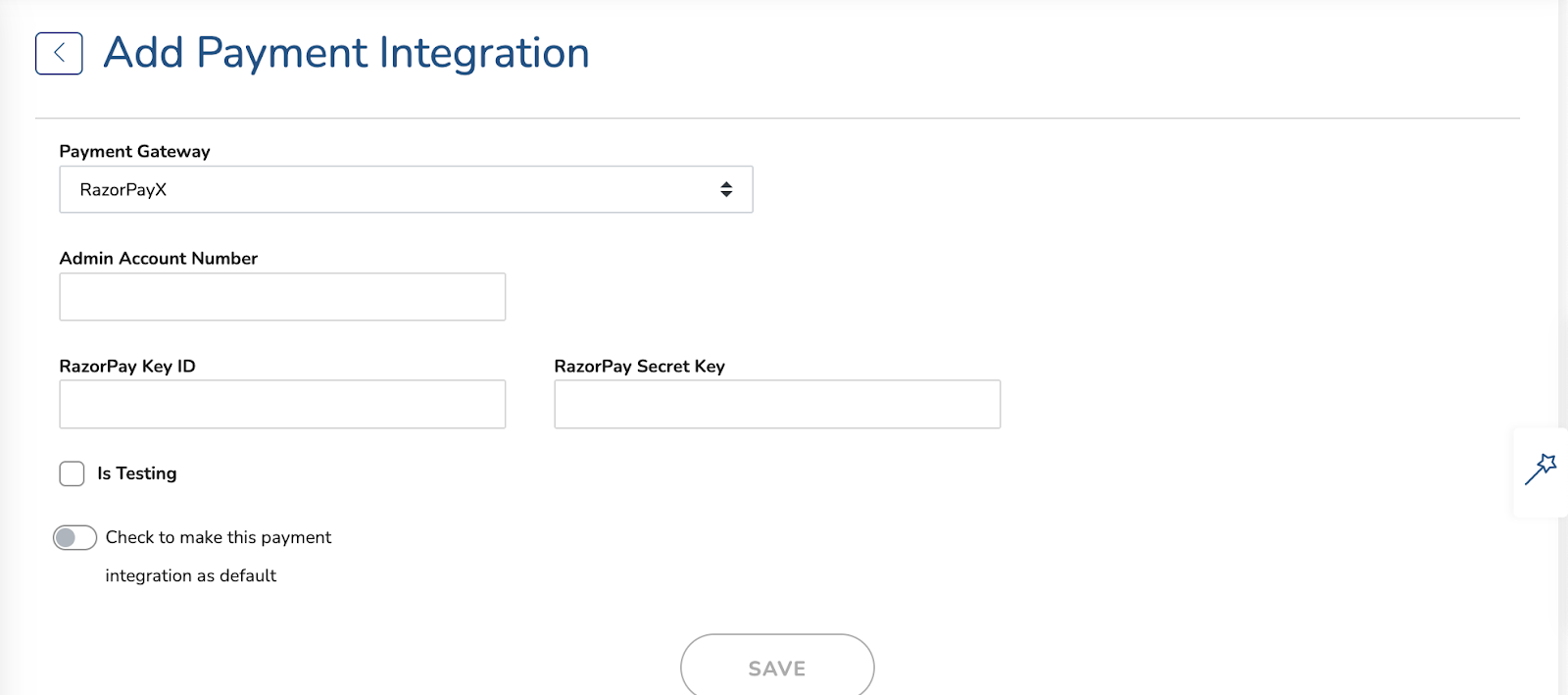
Step 3: Fill in Razorpay Integration Details
Fill in the following fields:
- Admin Account Number: The bank account number where the payments will be settled.
- Razorpay Key ID: Unique ID used to authenticate your API requests.
- Razorpay Secret Key: Secret key paired with the Key ID for secure communication.
| ⚠️ These keys must be from a LIVE Razorpay account (not test/sandbox mode) for real transactions.
Step 4: Get Your Razorpay API Keys
If you don't have a Razorpay account, follow these steps:
- Visit razorpay.com and sign up for a new account.
- Complete the KYC and business verification process.
- Once logged in, navigate to Account & Settings from the left-hand sidebar.
- Go to the API Keys tab.
- Click Generate Live Key to get your Key ID and Secret Key.
| Make sure you're in Live Mode (not Test Mode) when generating these keys.
Step 5: Allowlist IPs (Only if Using LIVE Keys)
If you are using LIVE Razorpay keys, you must allowlist Shipturtle’s public IPs for API access:
- 13.200.50.101
- 65.0.53.65
| To do this, follow Razorpay’s guide: Allowlisting IPs on Razorpay
Step 6: Get the Admin Account Number
To get your RazorpayX virtual account number:
- Log in to your Razorpay Dashboard.
- Go to the Banking section.
- Your account number will be visible there.
Step 7: Save & Complete Integration
After filling in all the details in your Shipturtle admin panel, click Save. Razorpay is now successfully integrated and ready to process payments in your marketplace. If you face any issues or need further help, feel free to contact Shipturtle Support.
Frequently Asked Questions
Q: Can I use Razorpay Test Keys for setup?
A: Yes, for testing purposes. But make sure to switch to Live Mode before going live.
Q: Where do vendor payouts go?
A: Payouts are managed via RazorpayX, linked to your admin’s registered bank account. You can configure them as automated or manual.
Q: Is Razorpay supported worldwide?
A: Razorpay currently supports businesses based in India. For other regions, consider alternate gateways.
