Generate Product Titles & Descriptions with AI (ChatGPT)
With Shipturtle’s ChatGPT integration, you can quickly generate high-quality product titles and descriptions using AI—saving time and improving your product listings. This guide walks you through how to set it up and use it effectively.
Step 1: Integrate ChatGPT with Shipturtle
- Go to your Shipturtle Admin Dashboard.
- Navigate to Settings > Integration > ChatGPT.
- Enter your ChatGPT API Key.
- Click Save.
| Once saved, the integration will be active and ready to use across your product listings.
How to Get Your ChatGPT API Key
If you don’t have an API key yet, follow these steps:
- Create an OpenAI Account: Sign up at platform.openai.com/signup
- Access the API Keys Section
- After logging in, go to the OpenAI Dashboard.
- Click on API Keys from the left-hand sidebar.
- After logging in, go to the OpenAI Dashboard.
- Generate a New API Key
- Click + Create new secret key.
- Optionally, give your key a name for easy reference.
- Click Create secret key.
- Copy and paste the key into your Shipturtle settings.
- Click + Create new secret key.
| ⚠️ Keep your API key secure. Do not share it publicly or store it where unauthorised access is possible.
How to Use ChatGPT to Generate Titles & Descriptions
After integrating ChatGPT, you can start generating AI-powered content for your products:
- Go to Products > Add New Product or Edit Product.
- Look for the ✨ star icon beside the Product Name and Description fields.

- Click the star icon to open the AI content generation pop-up.
- Enter:
- Product Features and Relevant Keywords
- Preferred Tone (e.g., formal, casual, friendly, etc.)
- Product Features and Relevant Keywords
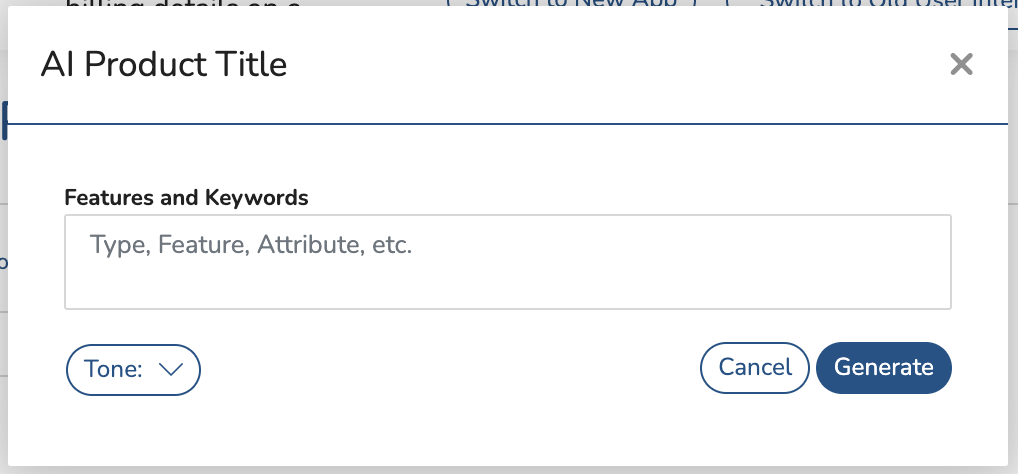
- Click Generate.
- Preview the AI-generated title or description.
- Click Save to apply the content to your product.
| 💡 You can regenerate as many times as needed until you’re satisfied with the result.
Benefits of Using ChatGPT with Shipturtle
- Save time by avoiding manual content writing.
- Generate SEO-friendly and engaging product content.
- Maintain consistency across your product catalog.
- Tailor content tone and keywords based on your brand or target audience.
Troubleshooting
- Invalid API Key? Double-check that your API key is correct and from your OpenAI live account.
- No star icon showing? Ensure the ChatGPT integration is enabled under Settings > Integration > ChatGPT.
